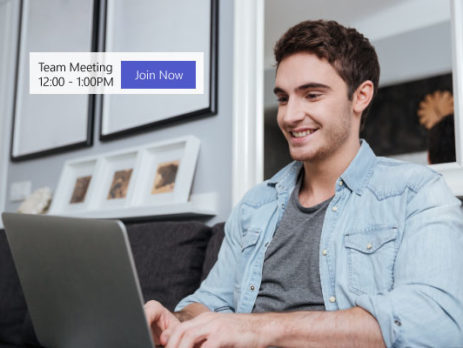How to Have the Ultimate Microsoft Teams Experience at Home
Collaboration and communication is key while working from home. You are no longer face-to-face with your co-workers but need to collaborate and stay in communications throughout the day. This may seem difficult to anyone that perhaps is working from home for the first time.
An online collaboration tool is essential for this new era of workers at all levels who are now working from home. Although a great collaboration tool such as Microsoft Teams can get you and your co-workers back on track with face-to-face multi-person video conferences, allowing content sharing and collaboration, it still requires the work from home employee to be properly prepared for this new at home experience.
Lets get you started with the tools that will give you the most successful work from home experiencing while using MS Teams.
Wireless Headset
I highly recommend the use of a wireless (not wired) headset while working from home. There is no easy way to have the advantages that come with working from home if you are tethered to your laptop the entire day. Choose a Teams certified wireless headset. Some higher end wireless headsets can be a bit pricey, I assure you that the cost of quality (and freedom!) is worth it. I’ll go into detail later on why you should always go certified. Allow yourself to refill your coffee or go feed the cat while on a conference call.
Click here to see: Teams Certified Headsets
Portable Conferencing Device
This is an option for those that have a private area that wish to also be able to roam or pace while on a call and not wear a headset. My suggestion would be to have this in conjunction with a wired or wireless headset.
Using your laptop as a speaker and microphone in a conference call will almost always give everyone on the call a poor experience. Laptop mics and speakers are not made to be used this way. The reverberation and feedback is annoying and distracting to everyone on the call. Best to save yourself the embarrassment and get what I call a UC Puck. There are plenty to choose from. They are Plug and Play and portable for on the go conference calls. Plug in your USB portable conference puck, start your MS Teams meeting, and you have a small room of people using a quality conference phone without having to dial into antiqued conference room systems to join audio.
Click here for : Teams Certified Speakerphones
(Video) Good Lighting!
Communicating over video has been key during this time to stay in touch and feel like we are together even though we are apart. However, some people are not prepared for the video call at home and when they turn on their camera the video may seem grainy or very dark and the person cannot be seen very well.
Cameras today on most laptops are enough to have a great video experience. I wouldn’t recommend a certified MS device office camera unless you are an executive level and have a larger home office with a small conference table. For the most of us we will be using the integrated camera in our laptop which is absolutely fine!
Its not the camera causing the issue.
We’ve all been watching way too much YouTubers lately and Im sure we all notice one thing they all have, which is a flawless look! I’ll tell you their dirty little secret… it’s the lighting!
Ring lights are used to illuminate the face and blur imperfections. They sit above the camera and face the person on camera. This not only works wonders for my video calls but it’s a great desk lamp as well! Mine has multiple settings and shades, is powered by USB, and uses a desk clamp to easily sit behind my laptop. Natural lighting is great too if you have it at the right angle, but if its behind you then you are just a dark blob on camera. Turn off lights behind you that would also cause glare.
I ordered up my clip-on ring light desk lamp for under $20.00 on Amazon.
Click here for: Ring Light Amazon
Use Teams Blur Function
Blur function is so simple and so useful. Turn on when in video call and it will BLUR out whatever is behind you but keeps your image clear.
To turn on Blur while on video call in teams:
Click on the three dots (More Actions) and choose Blur My Background. Now no one can see the dishes in the sink or those kids crawl into the room.
Choose MS Certified Teams Devices
Choose a certified wireless headset or other device type. Microsoft has Certified devices from the following manufacturers: Logitech, Sennheiser, Jabra, and Poly. These devices are the highest quality and can be used across any voice platform.
A poor quality or uncertified device can give the entire team of people a bad experience on a conference call. Microsoft does not want any voice experience to be a poor one. This is why all the devices on the list were rigorously tested and given the stamp of approval for MS Teams.
I hope this helps you to be even more successful using collaboration tools while working from home and using MS Teams at home.
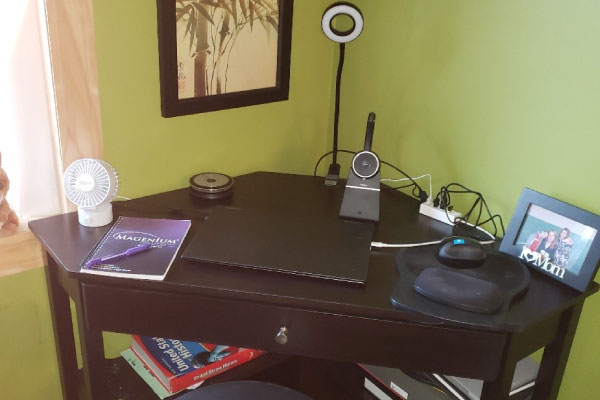
Here is a photo of my minimal work from home space. I want to show you that large office space is not necessary with the proper tools. I hope my work from home experience and advice can help you to create your own special workplace. Allow your space to give you the collaborative and artistic pointes of view. This is a new perspective and you can take advantage of the positives of working from home and collaborative tools.