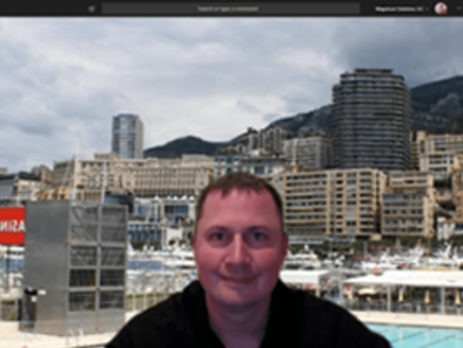How to Get Custom Background Images in Microsoft Teams
Last week, Microsoft began rolling out a feature where users can change their background. Super helpful if you’ve got kids running around in the background (or just have a really messy office). To change your background when you’re in a call, click the 3 ellipses shown below, and select “show background effects.”
Last week, Microsoft began rolling out a feature where users can change their background. Super helpful if you’ve got kids running around in the background (or just have a really messy office). To change your background when you’re in a call, click the 3 ellipses shown below, and select “show background effects.”
You’ll see a bunch of options on the right side of Teams – just choose one and click “apply.”
But what if you wanted to use your OWN photos for a background? Thankfully there’s a simple workaround for that.
1) On your keyboard, hit “Windows + R.”
2) In the run box, copy and paste this line “%AppData%\Microsoft\Teams\Backgrounds\Uploads”
3) Click “OK.”
4) Drag and drop your custom images into the folder
5) Start up Teams and enjoy your new backgrounds!
Are you looking to deploy Teams or Teams conference rooms at your organization? Contact us below.