Goodbye “Open in Explorer”: Long-awaited Feature Coming to OneDrive and SharePoint Online
Since the release of SharePoint Online’s (SPO’s) modern document page design users have been asking where is the “Open in Explorer” button. The answer: It’s gone. If you go back to the “classic” page view you can still access it but that means you lose the new modern page features.
Since the release of SharePoint Online’s (SPO’s) modern document page design users have been asking where is the “Open in Explorer” button. The answer: It’s gone. If you go back to the “classic” page view you can still access it but that means you lose the new modern page features. Another option is to create a mapped web folder but, the web folder authentication breaks after a day or so causing you to have to recreate a whole new one.
Why isn’t there an option available in the modern page? Well, there sort of is. The “Open in Explorer” button uses pretty old web communication technology called WebDav. WebDav is an extension of HTML that allows client applications to communicate over ports 80 and 443. It first came out in around 1996. It’s not really built for the functionality needed in SPO or Office 365.
Microsoft’s answer to the “Open in Explorer” button has been the “sync” option in the document library toolbar. By clicking the “Sync” tool, SharePoint will leverage the OneDrive for Business desktop sync tool and synchronize the contents of the SharePoint document library with your device. Though this sounds like a great solution, the obvious drawback is that it will sync the entire document library which could be gigs of data.

At Microsoft Build 2017, it was announced that with the Windows 10 Fall Creator’s update Microsoft would release “OneDrive Files On-Demand”. The windows Fall Creator’s Update has a release date of Oct 17th. The feature that will become available and finally be an acceptable replacement for the “Open in Explorer” button is called OneDrive Files On-Demand.
What is it, and How Does it Work?
OneDrive Files On-Demand (FOD) is similar to Selective-Sync in DropBox. With FOD you will no longer have to synchronize every file in your OneDrive cloud location, you can pick and choose folders or individual flies to sync. This also applies to a SharePoint document library that you have chosen to sync. The major difference between DropBox’s Selective-Sync and Files On-Demand is that FOD let you see all the files in File Explorer and not just the file you decided to sync. Files using FOD will work like any other file you have on your device. All FOD files, even files that you have not synced, will be seen and available in file explorer and any application that uses the windows file picker.
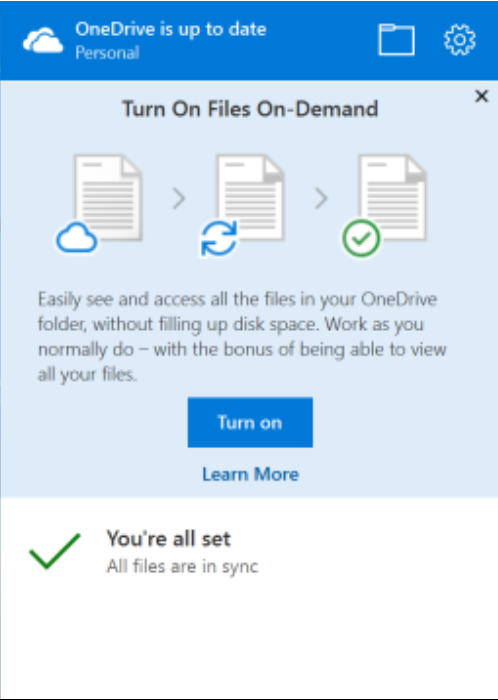
Once you turn on FOD, when you view a OneDrive or SharePoint synced library on your device, a file and/or folder will have a status of either Online-only, Locally available or Always available.
 |
Online-only files – Online-only files are files that are not saved on your device, so they take up no storage space even though the filename is displayed. The file will be visible in file explorer, even if you are not connected to the internet. If you want to open the file on your device, you must be connected to the internet. Once you open the file it will be saved and synchronized on your device. |
 |
Locally available files – When a file downloads to your device it becomes locally avaible. This file is accessible anytime on your device even if you are not connected to the internet. If you want to free up space on your device, you can right-click on the file and choose “Free up space” to remove the local copy of the file from your device. |
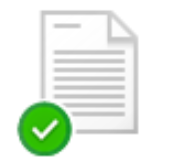 |
Always available files – You can mark files as always avaliable by marking them as “Always keep on this device” These files are downloaded to your device and always synced. |
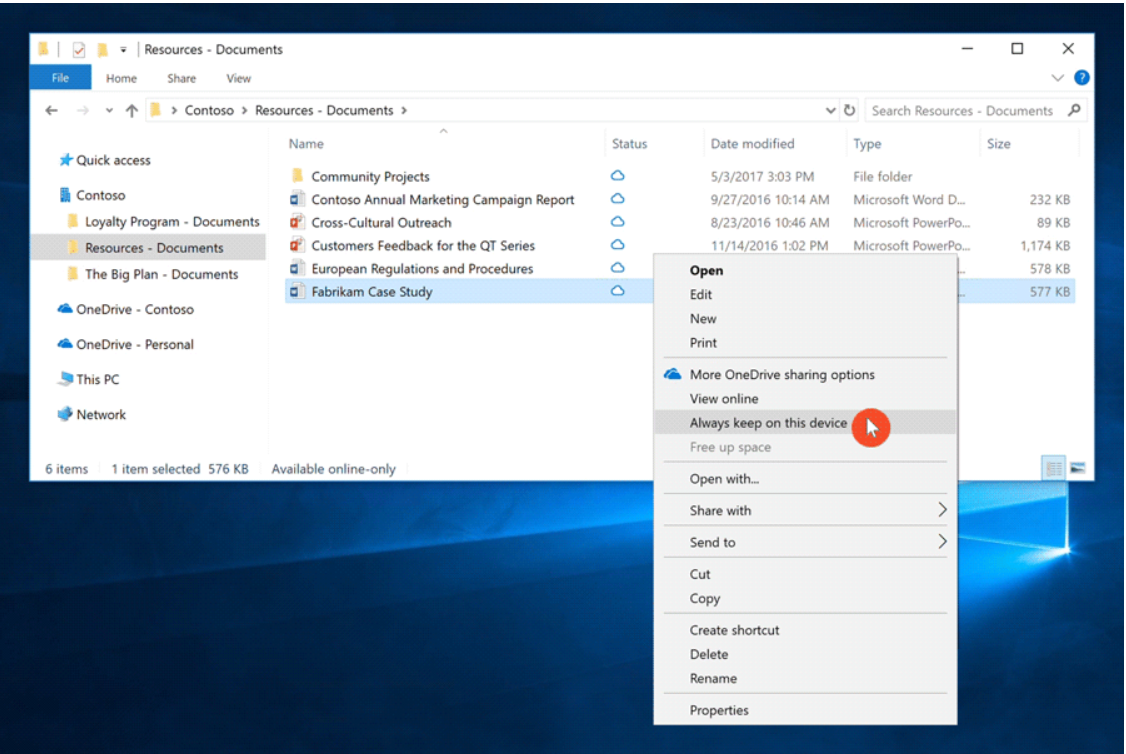
There is a huge benefit to larger organization that leverage SharePoint as a document management system. FOD will exponentially reduce the bandwidth used up by devices that are constantly syncing files across devices.
You can get more details of OneDrive File On-Demand here.
