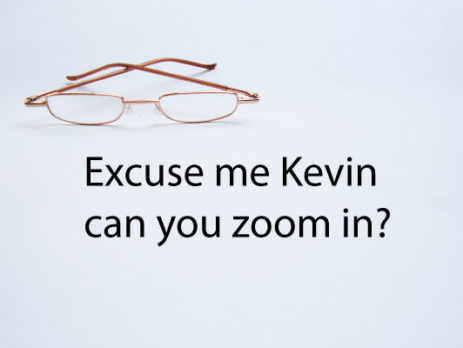Is Shared Content Appearing Too Small in Teams? Here’s Your Fix
Today’s Guest Blogger is Kevin Nickell, Managing Consultant
“Hey, Kevin, can you zoom in on that spreadsheet? I can’t see it very well”. When presenting your screen over a Teams call, this is incredibly common. As presenters, we are always fiddling with our Microsoft Excel, or Word zoom settings so all participants can see the presented content clearly. And… it is completely unnecessary.
As a participant in a meeting, here is a simple way to view what you need, without ever having to ask the presenter to do anything. Zoom in all you want, independently, and you never have to interrupt the meeting to admit your failing eyesight.
While a presenter is presenting, if you want to magnify the image, simply hold the Control key on the keyboard and roll your scroll wheel on the mouse. This action zooms in on the presentation and allows you to drag the image around as needed, during the presentation, like you would on Google Maps. Using the wheel, while CTRL is pressed, you can magnify and reduce the image zoom all you want. We know this is a common method for zooming into other applications such as Word, Excel, Outlook, Edge, Chrome, and now it is available in Teams as well.
Give it a try, and you’ll find less unnecessary interruptions in Teams meetings.