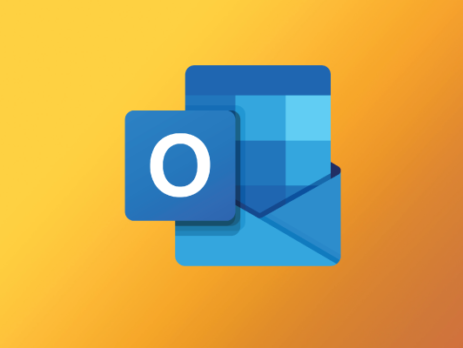How to Create a Link to Your Outlook Calendar for Email Signatures
Are you looking to share your calendar with people outside of your organization so they can find the best time to schedule a meeting with you? This blog post shows you exactly how.
Step 1) Log in to Office.com, and open Outlook as shown below:
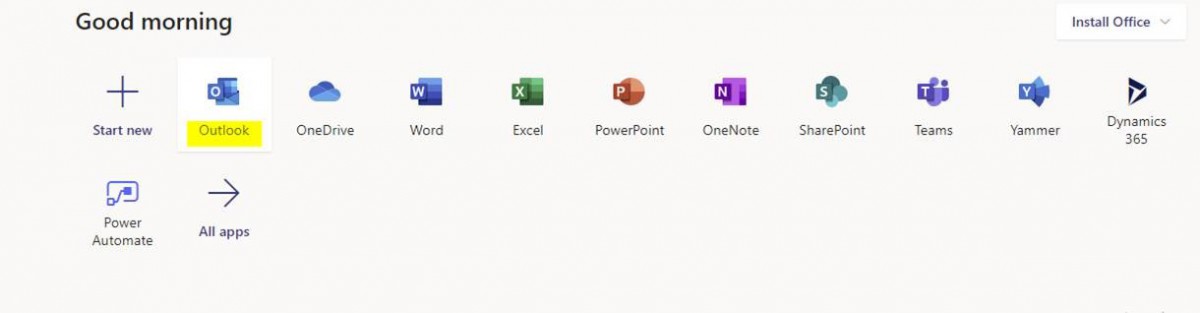
Step 2) After you are in Outlook, click the gear icon in the upper right of the page. Scroll all the way to the bottom where it says “View all Outlook settings”
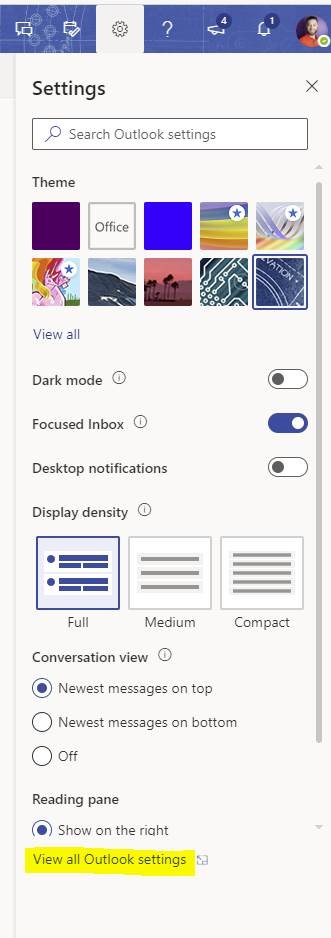
Step 3) Click on Calendar > Shared Calendars > Select a calendar to publish and set permissions. We recommend just setting it to “Can view when I’m busy.”
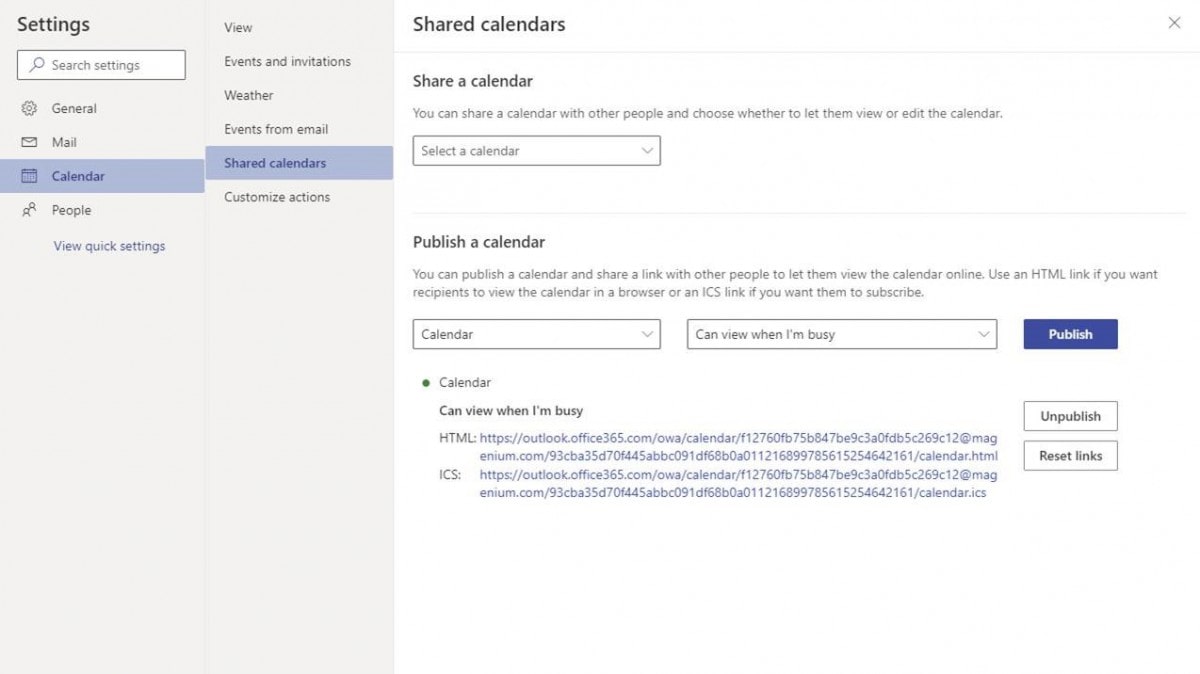
Step 4) After you have published, click on the HTML link and copy it. Go into your email signature and add the wording “Need to schedule a meeting? Check my availability here.” Highlight the word “here” and select the hyperlink icon as highlighted below. Next to “Text to display” type in “here” and paste the link you copied to the address line. Click ok.
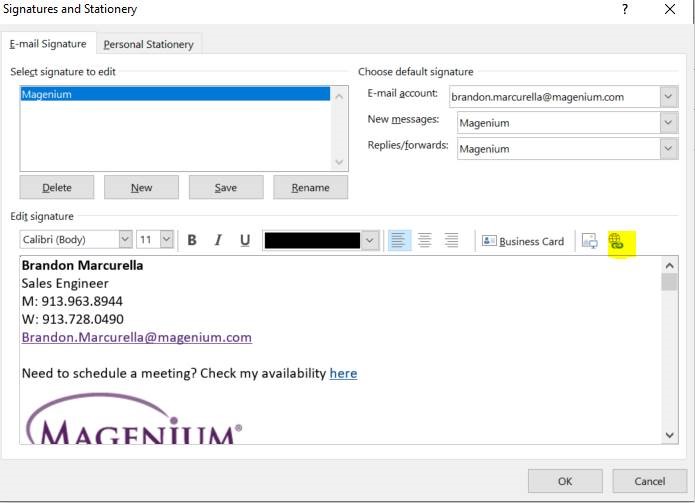
Go back to your inbox and create a new email. Your signature should show the newly added link that will allow anyone to see your availability. Now, go impress your co-workers with your neat little Outlook trick!
Looking to deploy Office 365? We can help! Contact us.